Research
Contact Information
Mahoney Library
Saint Elizabeth University
2 Convent Road
Morristown, NJ 07960
Phone:
Main Desk: (973) 290-4237
Library Hours:
Mon-Fri 8am to 12am
Sat-Sun 2pm-12am
The library will be closed:
- Monday, September 1, 2025
- Monday, October 13, 2025
- Tuesday, November 11, 2025
- Wed-Friday, November 26-28 2025
- December 19, 2025 - January 4, 2026
Searching as a Skill
Searching for scholarly sources is a skill - the generic searches you're used to using with Google or other search engines won't cut it. You may be used to asking Google or ChatGPT a direct question, like "How many cat breeds are there?" and immediately getting the exact answer you're looking for, but if you try searching that same question in an academic database, you'll get a ton of results mentioning cats and nothing that answers your questions.
Online Search Strategies from PrepStep
Databases
The first step to research is learning where to search. Most of your searches will happen in a database, which is a collection of scholarly sources taken from a variety of books and journals. Databases may be very broad, like Academic Search Complete in EBSCO, which contains sources on every subject. They can also be very narrow, like the Psychology and Behavioral Sciences Collection, which only contains sources on that topic. Using a subject-specific database helps you weed out irrelevant sources from different topics, but larger databases are good when you're not sure what subject area your topic falls under, when subject-specific databases don't have what you need, or when you're searching across subjects.
Broad databases may often include the contents of several smaller subject databases. For example, the Social Sciences Premium Collection in ProQuest contains the Criminology Collection, the Education Collection, the International Bibliography of the Social Sciences (IBSS), the Library & Information Science Collection, the Linguistics Collection, the Politics Collection, the Social Science Database, and the Sociology Collection.
Databases may contain the full text of articles, or may just contain the abstracts (summaries) of articles. Some databases function only as a centralized hub to find articles on a specific topic, not to read the articles. Two ways you can identify if a database contains full text or not is to read the database's description - any database that says it indexes sources or is a bibliography of sources will contain only the citation and abstract of articles. If you come across a good source that only has an abstract and no full text, try searching in a different database or requesting the article through interlibrary loan.
Keywords and Subject Headings
Scholarly searching relies on keywords and subject headings instead of phrases (like Google does). Authors (or sometimes databases themselves) will pull the most important terms or ideas out of their article, and make sure to include those words in their title, abstract, or a special Keywords section so that other researchers can easily find the article when searching on a topic. These keywords are what you will use to do your searches. Once you have a research topic, come up with a few terms (usually nouns or verbs) that will describe the information you're trying to find.
For example, the keywords for the page you're on right now would look something like: "search skills", "library", "keywords", "teaching", and "university students". These keywords have boiled the entire page down to its essentials - a library teaching keywords and search skills to university students. Note that keywords do not have to be a single word, but can also be a short phrase. These keywords are what you will use to do your searching, combined with the Boolean Operators described below.
Subject headings are similar to keywords, but use more controlled and standardized language to describe what an article is about. The subject headings for this page might look like Research Skills, Research Training, Information Retrieval, or Search Strategies. These terms wouldn't necessarily appear in the title or abstract of this webpage, but nonetheless describe what this page is about. While subject headings can gather more precise results, it can also be difficult to track down the exact subject headings a database uses. The subject headings may be listed in a thesaurus link, a search help link, or a search tools link. You might also find them in the filters sidebar (discussed below) after you have done your initial search.
Boolean Operators
Boolean operators allow you to combine keywords into a cohesive search in order to get as many relevant results as possible with as few irrelevant results as possible. The Boolean operators are AND, OR, NOT, and do exactly what each one implies. While AND retrieves all results containing both terms, OR retrieves results containing either search term, and NOT excludes any results that contain a specific term.
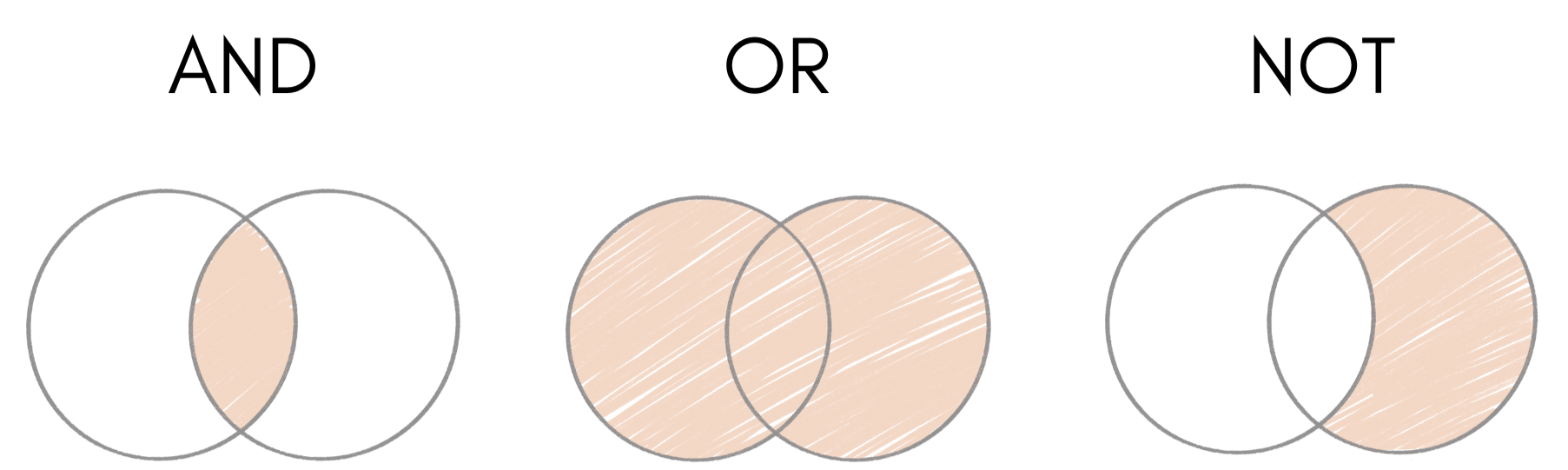
You can combine multiple Boolean operators into a single search using parenthesis to tell the database which terms go with which operators. Just like in math, the database will combine the terms inside the parenthesis first. So, a search for training AND (cats OR dogs) will give all results about training either type of animal, while a search for (training AND cats) OR dogs will give results that either mention cat training, or articles that mention dogs in any context. You can string together as many keywords and Boolean operators as you need, but try to avoid redundancies. For example, the string "black tea" OR "green tea" OR "herbal tea" can probably be shortened to just tea, as all three types of tea will show up if you search for tea.
Phrase Searching
When your desired keyword is more than a single word, like undergraduate students, renewable energy, or mental health, you'll need to use quotation marks to tell the database that the phrase should be kept whole. Without quotation marks around each short phrase, the database will automatically connect the individual words with the AND operator, distorting your original meaning.
So, if you were researching food scarcity in the United States you would input "food scarcity" AND ("united states" OR US). If you left out the quotation marks, the database would interpret your search as food AND scarcity AND (united AND states OR US). That may not seem like a big difference, but you'll notice it in your search results when you see articles about labor scarcity in the US food industry, or water scarcity in the United Arab Emirates.
Truncation
Truncation allows you to search for multiple variations of the same word without having to use OR for every single variation. To do this, you will put an asterisk (*) at the end of the root word. For example, instead of writing (education OR educators OR educating OR educate OR educated), you can write educat* and the database will retrieve all results that begin with educat. As another example, searching for child* will retrieve the words child, children, childhood, and childish.
Be careful to use the longest stem possible when truncating, and don't use it for very short words. A search for cat* won't just get you cat and cats, but it'll also bring up catholic, cattle, catalyst, category, catch, catalog, catatonic, and anything else that starts with cat.
Wildcards
Similar to truncation, wildcards let you search for variations of a word, but for spelling variations instead of suffixes. This is especially useful if a word is spelled differently in American English vs British English, like color/colour. To bring up both variations of color, search for "col?r" and the database will fill in the blank. As another example, use "wom?n" to find results for both woman and women.
The wildcard symbol is typically a ?, but can vary between databases. Check the database's help page or search tips to make sure.
Learn More
Filters
Filters are another way of narrowing down the results of your search to a more manageable number. While keywords and Boolean operators help you narrow down the content of your search results, filters help you narrow down the type of sources in your search results. Using filters, you can specify what language the sources will be in, when and where the sources were published, the type of source you're looking for, and whether full text is available for the item, among other things. Depending on what database you use, these filters may appear in the advanced search screen before you see results, or on a sidebar after you've done the search. Filters are excellent for when you're getting relevant but unusable results, like an article on your exact research question, but was published 50 years ago in a language you can't read. Here's an example of filters at work:
| Without filters | With filters applied (same search terms) |
|---|---|
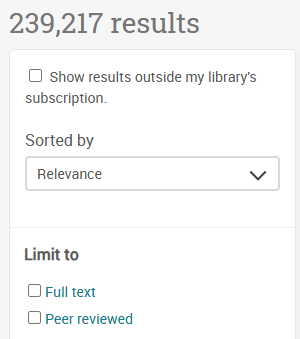 |
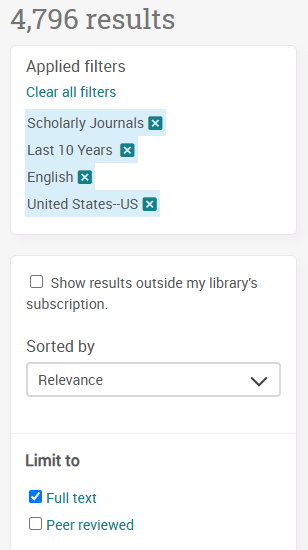 |
Putting it All Together
Click on the image below to see a PowerPoint going through the research process step-by-step.
Using Advanced Search
Most databases will have a single search box on the home page, like you're used to seeing with Google or other web search engines, and separate "Advanced Search" button with more options. This is what ProQuest's advanced search screen looks like:
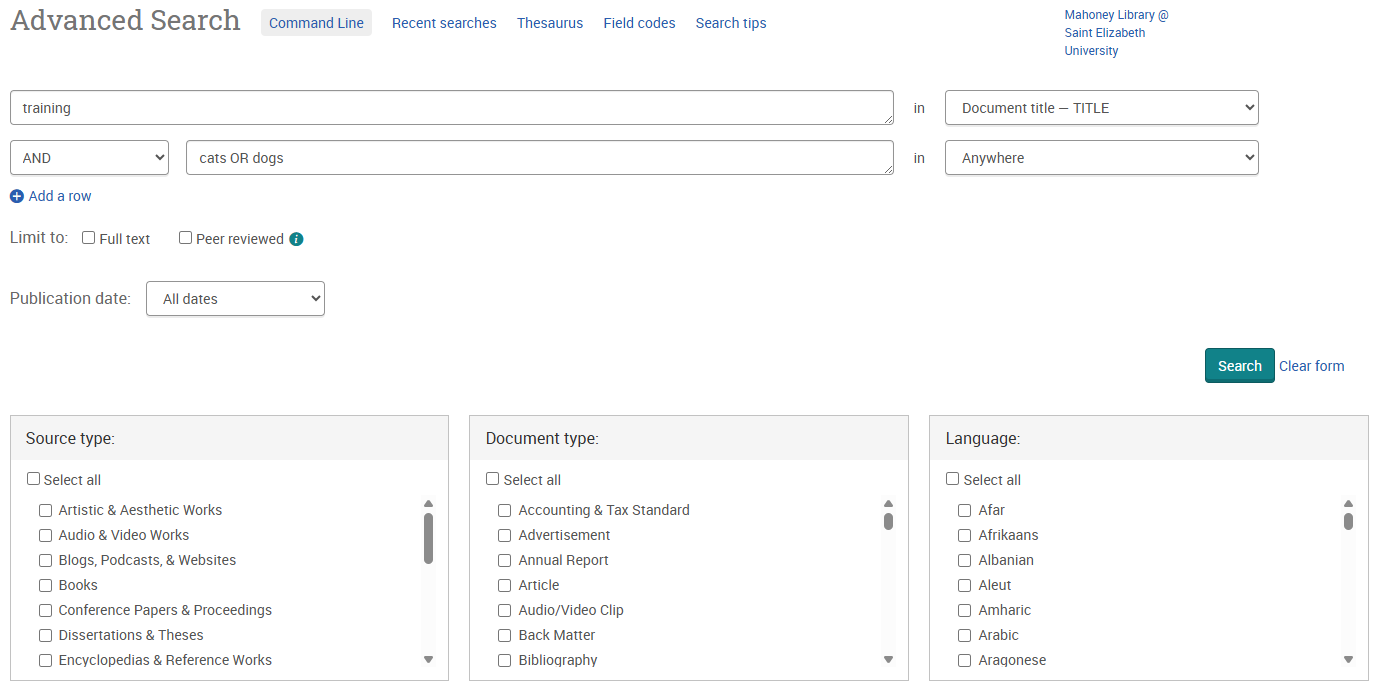
And this is what EBSCO's advanced search screen looks like:

As you can see, the main Boolean operators are pre-filled in front of each search box, so you don't have to type "AND" in between all your terms. This is helpful if you are unfamiliar with setting up a Boolean operator search, as the advanced search option does that part for you. However, if you want to do an OR or NOT clause, make sure to put the whole clause into one search box with AND in front of it, instead of having a separate box for each term. The database will treat the contents of each search box as being in a parenthesis, so the ProQuest search shown above will give "training AND (cats OR dogs)".
Using the advanced search screen, you can also specify where in the result your search term should show up - in this example I have set it so that the word "training" must show up in the title of the item, while cats or dogs can show up anywhere in the whole item (title, abstract, main text, subject heading, etc.).
There are typically also a few filters set up on the advanced search screen for source type, document type, publication date, and language, although there will be many more possible filters on the sidebar after you enter the search.
Updated 11/7/25

